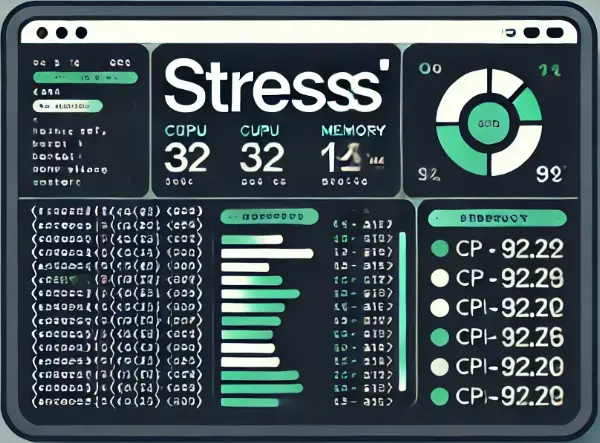Comprehensive Guide to Stress Utility: Performance Testing and Load Generation
Overview
The Stress utility is a powerful workload generator tool designed to simulate high-load conditions on Linux servers. It allows system administrators and developers to test system performance, stability, and resource management under various stress scenarios.
Installation
Centos/RHEL
# Enable EPEL repository (for Amazon Linux)
$ sudo yum install amazon-linux-extras install epel -y
# Install Stress
$ sudo yum install stress -y
Ubuntu/Debian
$ sudo apt-get update
$ sudo apt-get install stress -y
Basic Stress Command Examples
1. CPU Stress
Generate load on multiple CPU cores:
# Spawn 4 workers that perform square root calculations
$ stress -c 4
# Spawn 8 CPU workers
$ stress -c 8
# Run CPU workers in background
$ stress -c 8 &
2. Memory Stress
Create memory allocation stress:
# Allocate 1GB of memory with 2 workers
$ stress -m 2 --vm-bytes 1G
# Allocate 2GB of memory with 4 workers
$ stress -m 4 --vm-bytes 2G
# Perform memory writes
$ stress -m 4 --vm-bytes 2G --vm-method write
3. I/O Stress
Generate I/O load:
# 3 workers performing disk I/O
$ stress -i 3
# Combine CPU and I/O stress
$ stress -c 4 -i 2
4. Comprehensive System Stress
Create multi-dimensional load:
# 4 CPU workers, 2 memory workers, 1 I/O worker
$ stress -c 4 -m 2 -i 1
# Long-running stress test (30 minutes)
$ stress -c 4 -m 2 -i 1 --timeout 1800
5. Watching System Load
Monitor system load during stress test:
# Before stress test
$ uptime
04:12:18 up 182 days, load average: 3.27, 0.94, 0.36
# During stress test
$ uptime
04:13:59 up 182 days, load average: 8.66, 3.45, 1.32
Advanced Options
Timeout Control
Limit stress test duration:
# Run stress for 15 minutes (900 seconds)
$ stress -c 4 --timeout 900
Verbose Mode
Get detailed information:
# Verbose output
$ stress -v -c 4
Best Practices
- Start Small: Begin with fewer workers and gradually increase load.
- Monitor System: Use
top,htop, oruptimeto track resource usage. - Controlled Environment: Test during maintenance windows.
- Backup Critical Data: Always have backups before stress testing.
Potential Risks
- Excessive stress can temporarily freeze or crash systems
- Not recommended on production servers without careful planning
- May impact other running services
Troubleshooting
- If stress fails, ensure you have sufficient system resources
- Check kernel support for stress-ng features
- Verify package installation
Alternatives
stress-ng: More advanced stress testing utilitysysbench: Scriptable database and system performance benchmarkdd: Simple I/O performance testing
Conclusion
Stress utility provides a flexible way to simulate system load, helping administrators and developers understand system behavior under pressure.